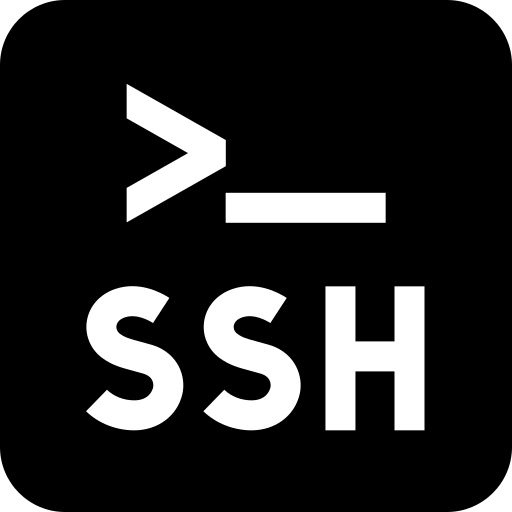Configure SSH Keys authentication with PuTTY
 Putty เป็นโปรแกรมที่ใช้ในการ remote ไปยัง linux ที่ได้รับความนิยมอย่างสูง การใช้งานทั่วไปจะนิยมใช้ username และ password ในการ authen เข้าใช้งาน แต่ยังมี feature อีกอย่างหนึ่งที่จะเพิ่มความสะดวกให้ system admin ในการ login เข้าใช้งานโดยไม่ต้องป้อน username และ password ให้เสียเวลา
Putty เป็นโปรแกรมที่ใช้ในการ remote ไปยัง linux ที่ได้รับความนิยมอย่างสูง การใช้งานทั่วไปจะนิยมใช้ username และ password ในการ authen เข้าใช้งาน แต่ยังมี feature อีกอย่างหนึ่งที่จะเพิ่มความสะดวกให้ system admin ในการ login เข้าใช้งานโดยไม่ต้องป้อน username และ password ให้เสียเวลา
บทความนี้จะมาแนะนำวิธีการ config ให้ putty สามารถใช้ SSH Keys authentication เพื่อเพิ่มความสะดวกในการ login เข้าใช้งาน
วิธีการ config ให้ putty สามารถใช้ SSH Keys authentication
สร้าง private and public key pair
- Download putty generator เพื่อสร้าง key สำหรับการ authen ที่ลิ้งค์ด้านล่าง
[text]http://the.earth.li/~sgtatham/putty/latest/x86/puttygen.exe[/text] - เปิดโปรแกรม putty generator และกด “Generate” จากนั้นให่ขยับ mouse บน windows ของโปรแกรม เพื่อให้โปรแกรมนำ event ที่เกิดขึ้นไปสร้างข้อมูล

- เมื่อสร้างเสร็จแล้วให้ copy ตรงส่วนของ key ไปไว้ที่ไฟล์ authorized_keys ใน directory .ssh ของ user ที่ต้องการใช้ SSH Keys authentication ด้วยวิธีการดังนี้
- login เข้าไปยัง user ที่ต้องการใช้ SSH Keys authentication
- เข้าไปที่ .ssh ด้วยคำสั่ง
[shell][root@ezylinux ~]# cd .ssh[/shell] - ใส่ public key ไปยัง ไฟล์ authorized_keys
[shell][root@ezylinux ~]# echo "paste public key" >> authorized_keys[/shell] - กำหนดให้เจ้าของไฟล์สามารถและเขียนได้คนเดียวเพื่อป้องกันการแก้ไข key
[shell][root@ezylinux ~]# chmod 600 authorized_keys[/shell]
- กด “Save public key”
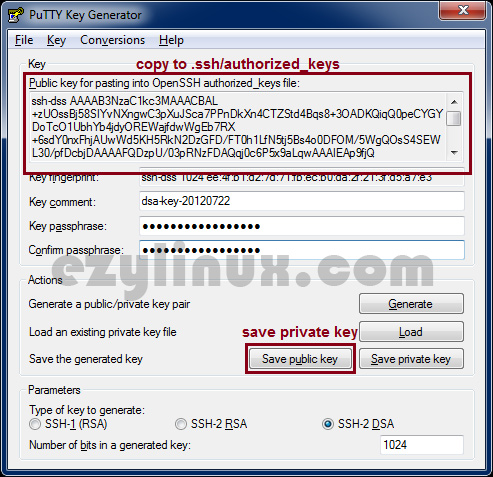
การ config ให้ putty สามารถใช้ SSH Keys authentication
- เปิดโปรแกรม putty และ เข้าไปยัง menu Connection -> SSH -> Auth จากนั้นให้กด Browse ไปยังไฟล์ public key ที่ได้ save ไว้เมื่อขั้นตอนที่แล้ว
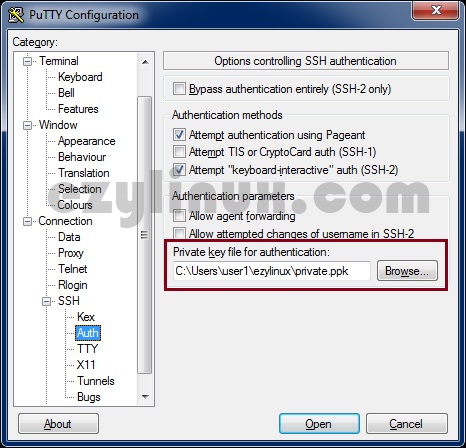
- เลือก menu Connection -> Data ให้ใส่ user ที่ใช้ login ไปที่ช่อง “Auto-login username”
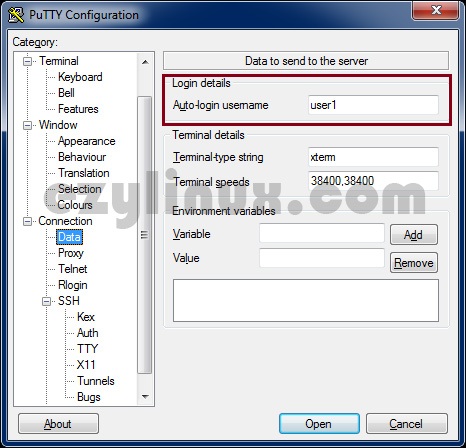
- เมื่อใส่ข้อมูลทั้งหมดแล้วแนะนำให้ save เก็บไว้เพื่อความสะดวกในการใช้งาน
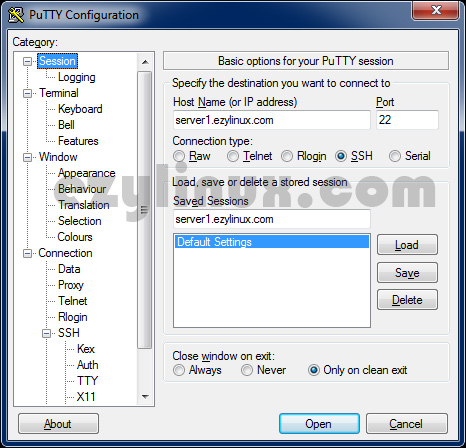
- ทดสอบการเข้าใช้งาน ตัวอย่างผลการ login
[shell]Using username "user1".
Authenticating with public key "dsa-key-20120722"
Last login: Sun Jul 22 21:31:38 2012 from ppp-58-8-xx.revip2.asianet.co.th
[user1@ezylinux ~]$[/shell]