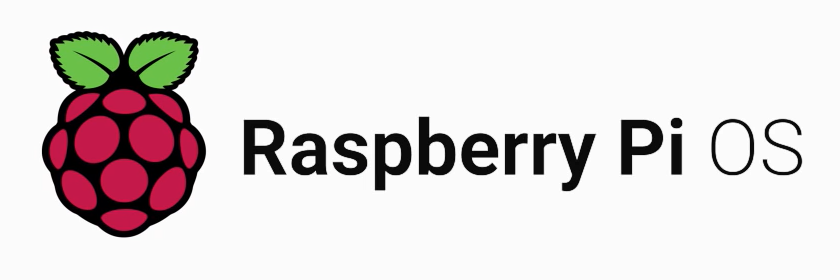How to install Dell OpenManage Server Administrator (OMSA)
 Dell OpenManage Server Administrator (OMSA) เป็น software ที่สำคัญสำหรับผู้ที่ใช้เครื่อง server ของ Dell ซึ่งควาสามารถของ OMSA นี้สามารถตรวจสอบ hardware และ alert, แก้ไขปัญหาด้าน hardware เบื้องต้น, และยังสามารถ configure RAID ได้อีกด้วย นอกจากนี้ยังสามารถใช้ Intelligent Platform Management Interface (IPMI) และ SNMP เพื่อนำไป integrate เข้ากับ software monitoring ต่างๆได้อีกด้วย เช่น zabbix และ nagios
Dell OpenManage Server Administrator (OMSA) เป็น software ที่สำคัญสำหรับผู้ที่ใช้เครื่อง server ของ Dell ซึ่งควาสามารถของ OMSA นี้สามารถตรวจสอบ hardware และ alert, แก้ไขปัญหาด้าน hardware เบื้องต้น, และยังสามารถ configure RAID ได้อีกด้วย นอกจากนี้ยังสามารถใช้ Intelligent Platform Management Interface (IPMI) และ SNMP เพื่อนำไป integrate เข้ากับ software monitoring ต่างๆได้อีกด้วย เช่น zabbix และ nagios
สำหรับ Linux ที่ support มีดังนี้
- Red Hat Enterprise Linux 5 server Update 2 (x86_32 และ x86_64)
- Red Hat Enterprise Linux 6 server (x86_64)
- SUSE Linux Enterprise Server 10 (x86_64)
- SUSE Linux Enterprise Server 11 (x86_64)
- Centos และ Scientific ดูได้จากด้านบน
- Fedora สามารถทำได้เพียงแค่เปลี่ยน config จาก “fc” ไปเป็น “el5” แต่ไม่รับรองความปลอดภัย
- Debian และ Ubuntu ยังไม่รองรับ
มาถึงขั้นตอนการติดตั้งกันบ้าง โดยจะแบกออกเป็น 2 OS ครับ คือ RedHat และ SuSe
Install Dell OpenManage Server Administrator (OMSA) บน RedHat
ขั้นแรกเราต้องตรวจสอบสิ่งที่จำเป็นเบื้องต้นสำหรับการติดตั้งก่อน โดยเริ่มจาก จะต้องเป็น yum version 2.4.x หรือมากกว่า และถ้าเป็น Centos และ Scientific ให้ใส่ plugins=1 เข้าไปที่ yum.conf
ขั้นตอนการติดตั้ง
- Set up Dell OpenManage Repository
- Install OpenManage Server Administrator:
[bash][root@ezylinux ~]# yum install srvadmin-all[/bash]
[bash][root@ezylinux ~]# wget -q -O – http://linux.dell.com/repo/hardware/latest/bootstrap.cgi | bash[/bash]
Install Dell OpenManage Server Administrator (OMSA) บน SLES10 หรือสูงกว่า ด้วย rug
- Set up Dell OpenManage Repository
- Install OpenManage Server Administrator:
[bash][root@ezylinux ~]# rug install srvadmin-base
[root@ezylinux ~]# rug install srvadmin-webserver
[root@ezylinux ~]# rug install srvadmin-storageservices[/bash]
[bash][root@ezylinux ~]# wget -q -O – http://linux.dell.com/repo/hardware/latest/bootstrap.cgi | bash[/bash]
Install Dell OpenManage Server Administrator (OMSA) บน SLES11 หรือสูงกว่า ด้วย zypper
- Set up Dell OpenManage Repository
- Install OpenManage Server Administrator:
[bash][root@ezylinux ~]# zypper install srvadmin-all [/bash]
[bash][root@ezylinux ~]# wget -q -O – http://linux.dell.com/repo/hardware/latest/bootstrap.cgi | bash[/bash]
เมื่อได้ติดตั้งเรียบร้อยแล้วก็ให้ start service ของ Dell OpenManage Server Administrator (OMSA) โดยใช้คำสั่ง
[bash][root@ezylinux ~]# /opt/dell/srvadmin/sbin/srvadmin-services.sh start[/bash]
ถ้าหากไม่สามารถ start ipmi driver ให้ทำการ start ipmi ก่อน ดังคำสั่งด้านล่าง
[bash][root@ezylinux ~]# chkconfig openipmi on
[root@ezylinux ~]# service ipmi start[/bash]
แล้วลอง start srvadmin-services.sh ใหม่อีกครั้ง
หลังจากที่ได้ start service แล้วเราสามารถใช้ web เพื่อเข้าไปยัง OMSA โดยเข้าไปที่ https://omsa-ip-address:1311 และใช้ user: root และ password ของ root